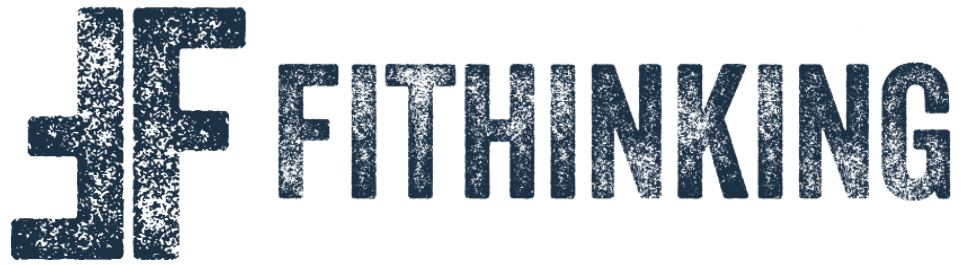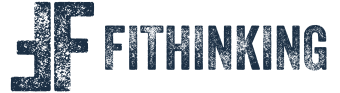Happy Holidays! The long Thanksgiving weekend is at its end, it’s article writing time, and this week I’ll be giving my review of Canva after enjoying some amazing Black Friday sales. For those that don’t know, Canva is an online design solution that can do pretty much anything you need, without having to understand the nuances of the more complex (and pricey) solutions like Photoshop.
I’m reviewing Canva because I love what the product offers and believe it would be valuable to anyone that is looking for an easy way to design images for their website, social media accounts, or ads. This post is not sponsored by Canva, but I have included an affiliate link that will help the blog out with no additional cost to you if you do decide that Canva is right for you.
Before you make that call, though, you’ll definitely want to know what the product can do for you. Let’s get into some of the details as I outline my process for creating the featured image of this article!
Canva Review: Can It Handle Your Design Needs?
Canva is a surprisingly robust platform that has resources for many different use cases.
Canva Feature #1: Templates
My favorite feature of Canva, bar none, is the sheer number of templates you can use as the foundation of your content. Regardless of what you’re creating there’s almost certainly something that can get you started with an aesthetic that you like.
These span so many different formats, from ads on Google and Facebook, to Instagram stories, to video transitions for YouTube videos. There are over 250,000 of them for the free version alone!

For my posts’ featured images, I use the Facebook Ad size and search from there. Going through the templates, I can choose the baseline design that I want to go with for the post.

Once you find the right template, you just click on it and start editing. This is the fun part: flexing your creative muscles by customizing the design to be your own!

Canva Feature #2: Design Elements
Font Selection
When I started in on Canva with the free version, I was flat out shocked by how many font options the platform has for you to choose from. The Pro version has more, of course, but the free selection is outstanding. You can see from that tiny scroll bar in the gif below just how many of these there are, and I didn’t even load all of the options.

Using Your Photos
Another exciting part of the process is importing and selecting your media to be used in the design. You can choose from Canva’s photos and designs, import from amazing free resources like Pixels or Pixabay, or use a platform like Envato, which I prefer to use. Importing photos is as easy as dragging and dropping from your file browser to the site or app.
This also works for files with a transparent background and is how I lay out the FIThinking logo in each of my featured images. You can also do this with vector images that you find with a simple Google search, which is how I got the Canva logo in the image below.

Changing backgrounds, colors, adding transparent layers to make certain features pop, and more are very easy and intuitive changes to make. They’ve really done an amazing job streamlining the design process here.
Some features do require a “Pro” subscription, which costs either $12.99 per month or $119.99 per year. Whether this is worth it to you depends on your use case, but I personally feel it’s very worth the cost. Let’s summarize a few of them.
Canva Pro Feature #1: Background Remover (Pro Feature Only)
This feature alone is worth the price for me. If you’ve spent even a little time on Youtube, you know that pictures of people in the video thumbnails are very frequently placed on top of other backgrounds. Having spent a fair bit of time with photoshop, I know how tedious this process can be – making sure everything is perfect to remove the background was always a chore. This feature does it with a click, though, and it’s extremely effective. Here’s a photo of the GOAT before and after removing the background. In about 2 seconds.

Canva Pro Feature #2: Stock Photos and Graphics (Pro Feature Only)
A pro subscription also comes with over 100 million stock photos, graphics, and videos for you to use in your designs. This is a huge perk to the subscription, but may not be a huge selling point depending on your use case. Here’s a quick search for Christmas-themed photos for the GOAT.

Canva Pro Feature #3: Exporting Your Picture (Pro Feature Only)
This one will be the biggest selling point for anyone looking at the app. You can do all the designs you want, but without the Pro subscription these will be exported with a Canva watermark. If this isn’t an issue for you, you’re good to go! It was for me though, and I expect it will be for most people.
On top of exporting without a watermark, you can export your files at different resolutions and with or without a transparent background. Great for those looking to create some custom inserts for their Youtube videos.
Canva Pro Feature #4: Scheduled Social Media Posts (Pro Feature Only)
You can schedule your social media posts to 8 different platforms, which I can speak to fully that the time savings is priceless. Love that they’ve included this.
So Why Go With Canva?
To wrap this up, let’s summarize why I think Canva is a great tool that you should look into if you have any need for graphic design.
- Extremely easy to use
- Anyone can create designs that are at a professional quality level
- Highly customizable designs with the built-in toolset
- Hundreds of thousands of templates to choose from
- Background remover is a tremendous time saver (Pro feature)
- Scheduled social media posts to 8 different platforms (Pro feature)
If you want to give it a go, head on over to Canva’s website to get your free account started.